
Configuration of zPLY IP Setting
Below are the steps to configure the zPLY IP settings
- Power “ON” zPLY
- Power “ON” NAS
- Provide network to the NAS (Configure static IP to NAS)
- Get login credentials of NAS. Make sure NAS is in Network while configuration. Under NAS create “NAS” folder and inside that create “Music” folder and all the music (in Mp3/FLAC format) file has to be copied in music folder
- Make sure NAS, zPLY and Android Pad are in the same network
- Open pre-installed “zPLY Config Tool” App. It will lead to the below page:
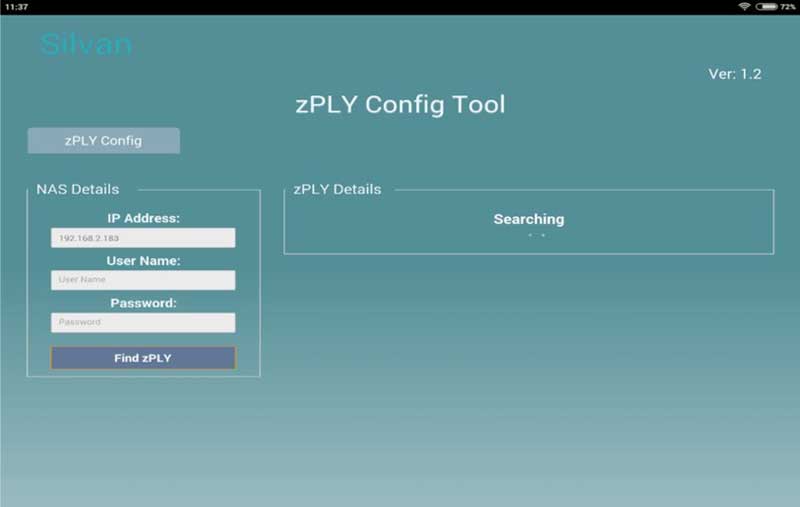
- Enter the IP Address of NAS (Mandatory field), Username (Optional), Password (Optional)
- Click on “Find zPLY” Button
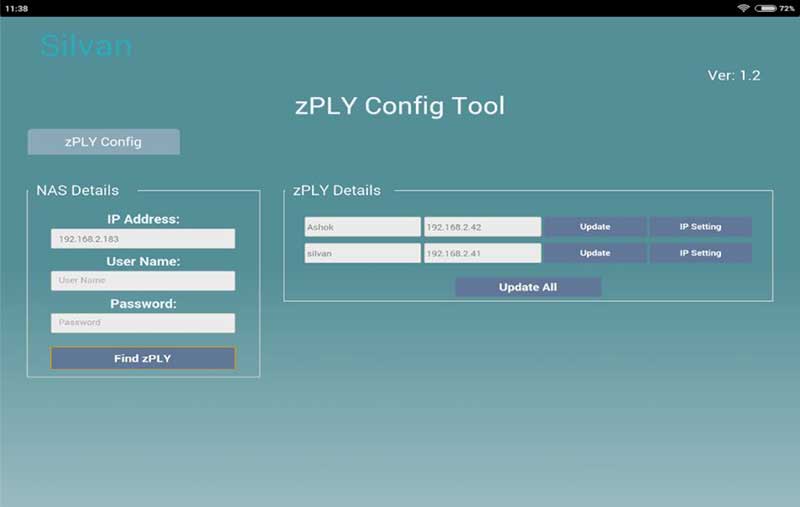
- A list of available zPLY in network will appear in right side of screen
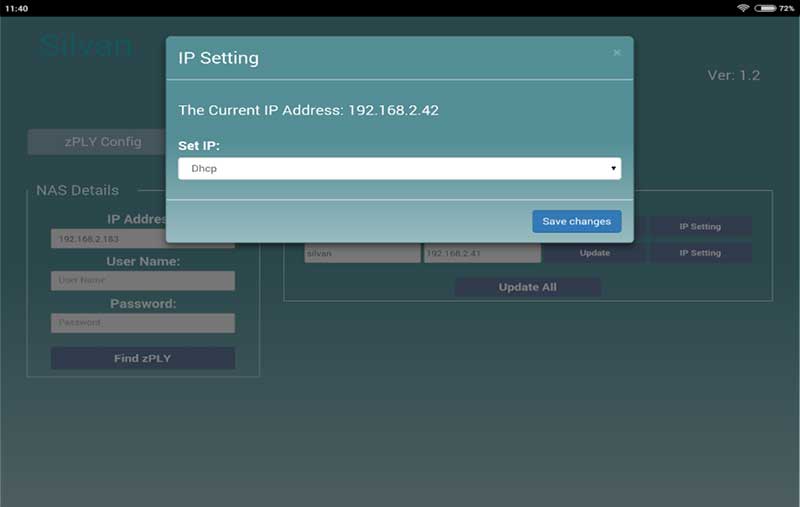
- Default zPLY name and DHCP IP of each zPLY will be displayed
- Click on IP settings of particular zPLY
- A pop-up will appear to configure the IP
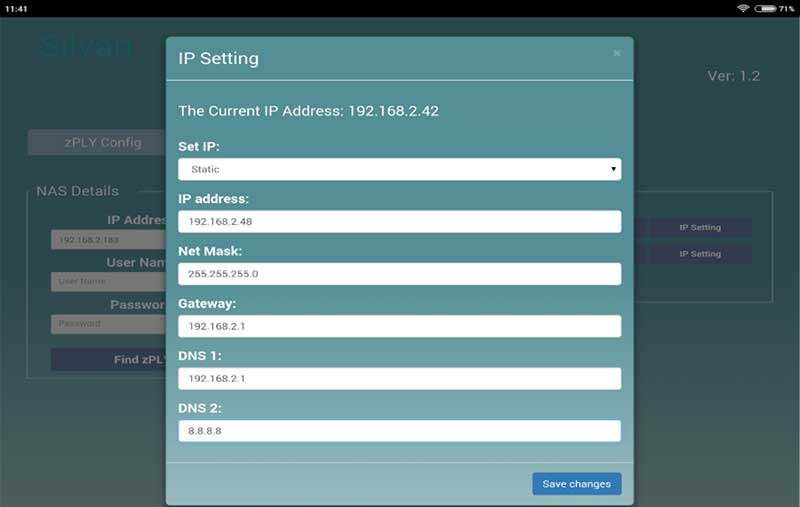
- Select Static from the drop down list
- Enter the IP credentials to zPLY & Click on “Save changes”
- A Pop-up will appear as “Saved Successfully”. Click “OK”
- Repeat the above steps for each zPLY in the network.
- Reboot all zPLY Modules and wait for 1-2 minutes.